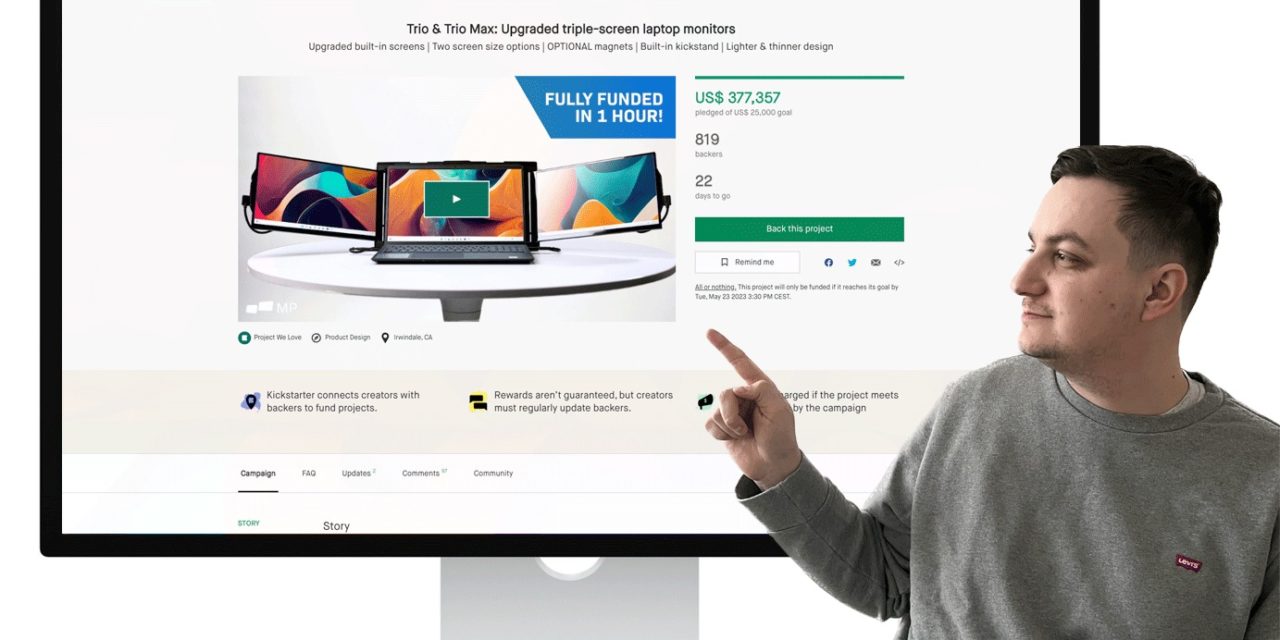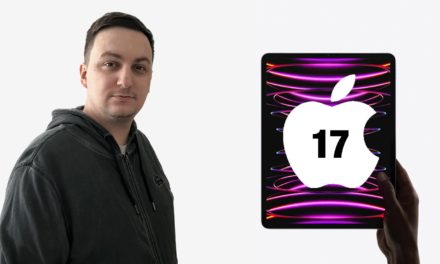Why don’t you need multiple screens on your Mac, and your MacBook Air or Pro can do everything perfectly with just one screen? In today’s article, I will address this topic because there are a lot of temptations on the Internet.
In the form of extending your MacBook’s display on the go. But it all depends on how much you can use what macOS offers. That said, when you know your system, you don’t need to buy stuff like this.
Why do I think this is not an exciting solution?
Virtually all the solutions offered are a nice way to get money out of you. A beautiful proof of this is one of the latest projects on the Kick Starter platform. Within the first hour, the requested amount was completely funded.
Of course, this is due to a possible undershot goal of $25,000, but surely above all, the interest of backers in a compelling idea. Who wouldn’t want to expand their MacBook display by two more?
At first glance, this is sheer lunacy; you’d think you don’t need or want it. Upon closer inspection, however, you’ll find that it may not look elegant but is certainly functional. It’s a really simple way to expand your MacBook (with M1 and M2 chips) or even your Windows PC with two more displays and increase your limited desktop space.
There are two diagonal sizes, with 13.3″ and 14.1″ IPS 1080p displays. The entire system attaches to the computer’s lid with magnets or can stand completely free.
Possible damage to your MacBook
Another reason I would not recommend such an extension is the possibility of irreversible damage to your MacBook, as it will be a big strain on the hinges of your MacBook.
As you may have read earlier in my article, where I discussed the use of the iPhone as a camera and the potential threat of damaging your MacBook, there is the same risk but much greater since the additional screens are heavier than the phone.
When would I find this solution interesting?
There is one use case when an extra screen makes sense to me. It’s when you have a client meeting, and you can comfortably show, for example, a prepared presentation on the second screen facing the client.
However, since I have an iPad, I am very comfortable with Sidecar helping me with this, so again, it depends on what equipment you currently have and what your final use case is.
The other case where I find this solution interesting is using it with the Nintendo Switch console. You go somewhere with friends and want a bigger, easily portable screen.
Final thoughts
I think that all the solutions offered on the market are just useless. Let’s think about the nature of human perception. We can always keep the focus on just one of the screens anyway, and why carry around another unnecessary burden or something that will drain our battery for work when we can very easily use the virtual desktop?
Because that’s my way of working, not just on the go, you can name your desktops and pin specific apps to them. If you need an application more often, you can enable it to be displayed on all virtual desktops.
Yes, there is a slight delay compared to pure head-turning, but your neck doesn’t suffer. This is a benefit from my point of view, after all, I spend most of my day working with computers. So if you learn to work effectively with virtual desktops, you won’t need to use multiple monitors.
I use either a display on the device or one external monitor, and I used to be one of those people for whom two monitors were just not enough. It’s all a matter of habit, but virtual desktops are the right approach for your health and wallet.
What do you think about this topic? Do you prefer multiple monitors, or have you also found the magic of virtual desktops?
Reference: